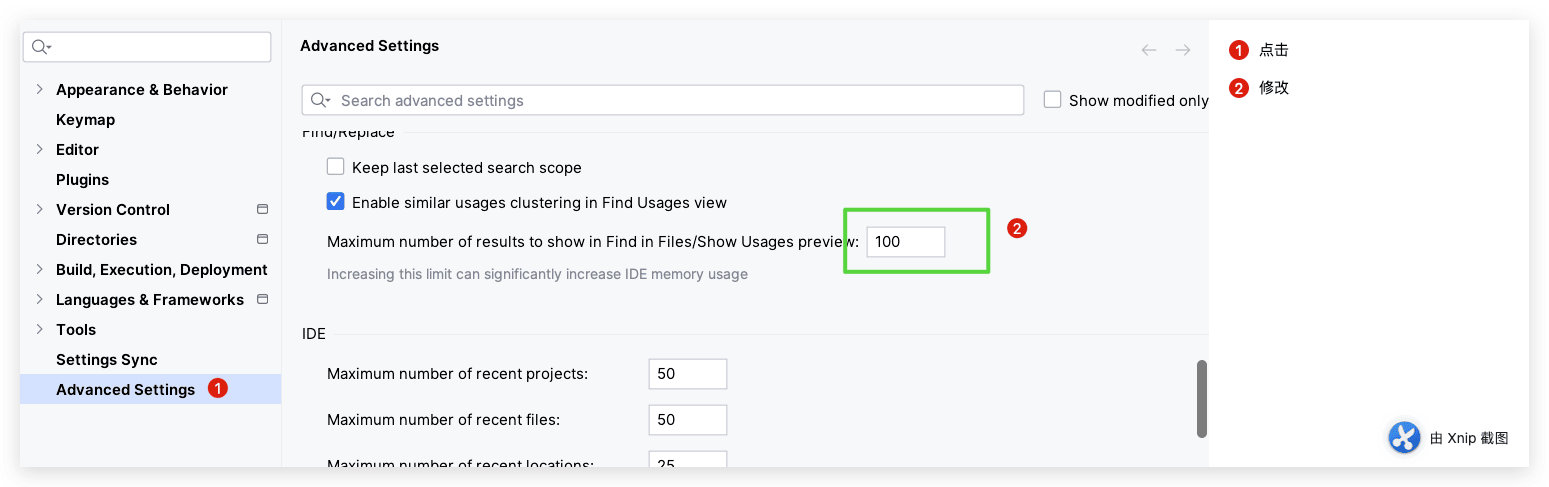Webstorm 常用的一些技巧
从2015年开始使用Webstorm有几年了,很多时候遇到问题总是去网上搜索,显得麻烦,顺便记录一些,常用的技巧,这样以后重装电脑系统了,换环境了,可以一并找到,不用每次遇到问题都重新搜索一遍。(持续更新)
Mac彻底删除WebStorm
背景原因:
有时候不小心点击了某个地方,或者执行了某些操作,回不到正常的编程环境,或者错误设置了某些选项回不到最初的设置了
步骤:
一. 删除程序应用
- 点击Finder
- 选择左侧栏中的Applcations选项
- 找到webstrom应用,点击右键,选择Move to Trash(移入到垃圾箱)
- 将垃圾箱清空
二. 删除目录下的App文件夹
- 打开终端
- cd ~/Library/Preferences/
- ls 查看该目录下所有App文件夹,找到webstrom的文件夹(我的是WebStrom2018.3)
- rm -rf WebStrom2018.3
- cd ~/Library/Caches/
- ls 查看该目录下所有App文件夹,找到webstrom的文件夹(我的是WebStrom2018.3)
- rm -rf WebStrom2018.3
- cd ~/Library/Application Support/
- ls 查看该目录下所有App文件夹,找到webstrom的文件夹(我的是WebStrom2018.3)
- rm -rf WebStrom2018.3
- ~/Library/Logs/
- ls 查看该目录下所有App文件夹,找到webstrom的文件夹(我的是WebStrom2018.3)
- rm -rf WebStrom2018.3
- 当前已完全卸载了
注:如果命令不能进入目录,利用Command + Shift + G 快捷键跳转到某个目录,以此删除即可 - 原文链接:https://juejin.im/post/5ce20342e51d4510bf1d65d2
注意:如果是最新版的 Webstorm 需要删除 的是 jetbrains 这个名字开头 或者含有 jetbrains 的文件夹 即可
~/Library/Application Support/ 有两个文件夹
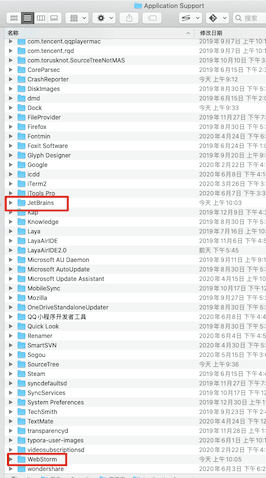
**记得 重置后 要 重置缓存 必要的话 **
- 删除项目下面的 .idea 文件夹
- Invalidate Cache/Restart
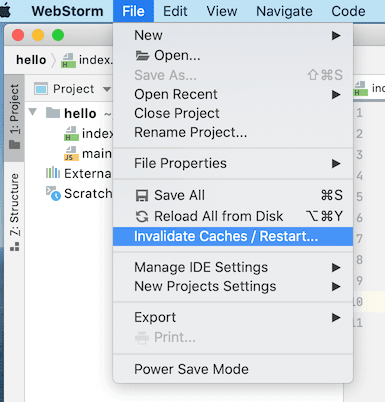
JavaScript 项目跨域
详细步骤
做游戏需要连接服务器调试,有时候访问需要跨域
解决办法:
- 在Webstorm 设置的 Web Browsers 下 大家自己调试的浏览器 点击编辑 在命令行里输入1
2
--args --disable-web-security --user-data-dir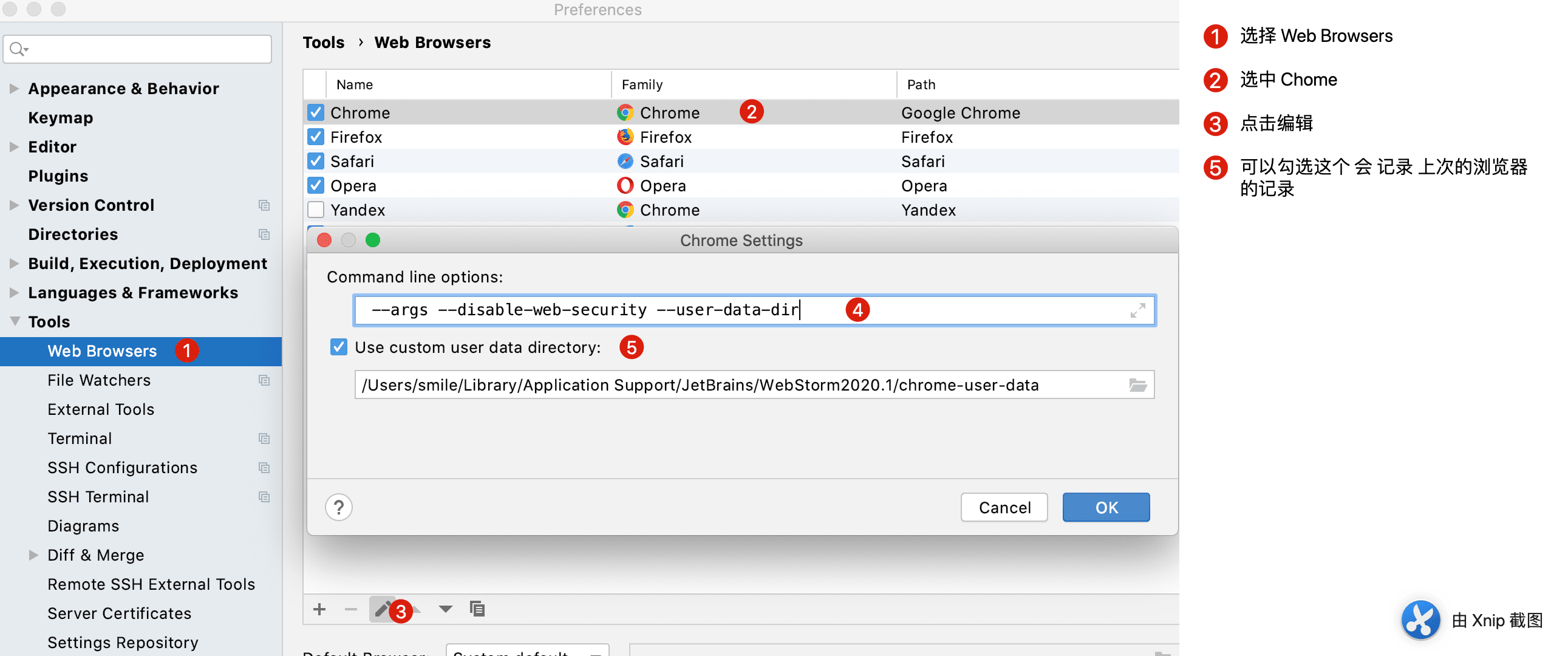
顺便推荐一款Chome 清缓存和本地数据的插件:
Clear Cache
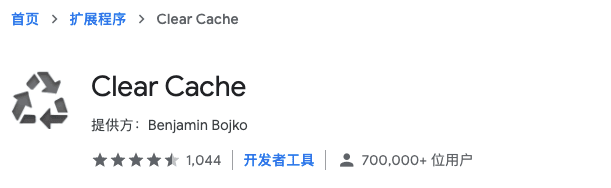
地址:https://chrome.google.com/webstore/detail/clear-cache/cppjkneekbjaeellbfkmgnhonkkjfpdn
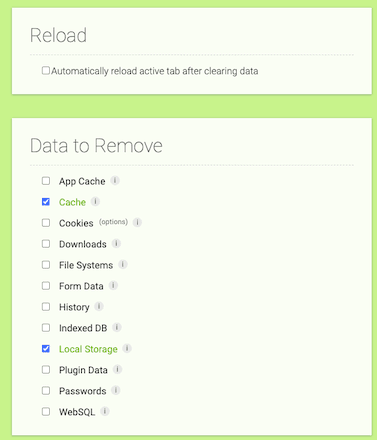
选择上面两项即可。
LocalStorage Manager
地址:https://chrome.google.com/webstore/detail/localstorage-manager/fkhoimdhngkiicbjobkinobjkoefhkap

如何去掉 拓展程序按钮
地址:http://blog.asroads.com/post/bc9dfd0b.html
忽略隐藏指定类型的文件指定文件(如.meta)不显示
Cocos 项目 在Webstorm 里面打开后 每个文件都佩带一个 .meta 文件,想忽略不显示
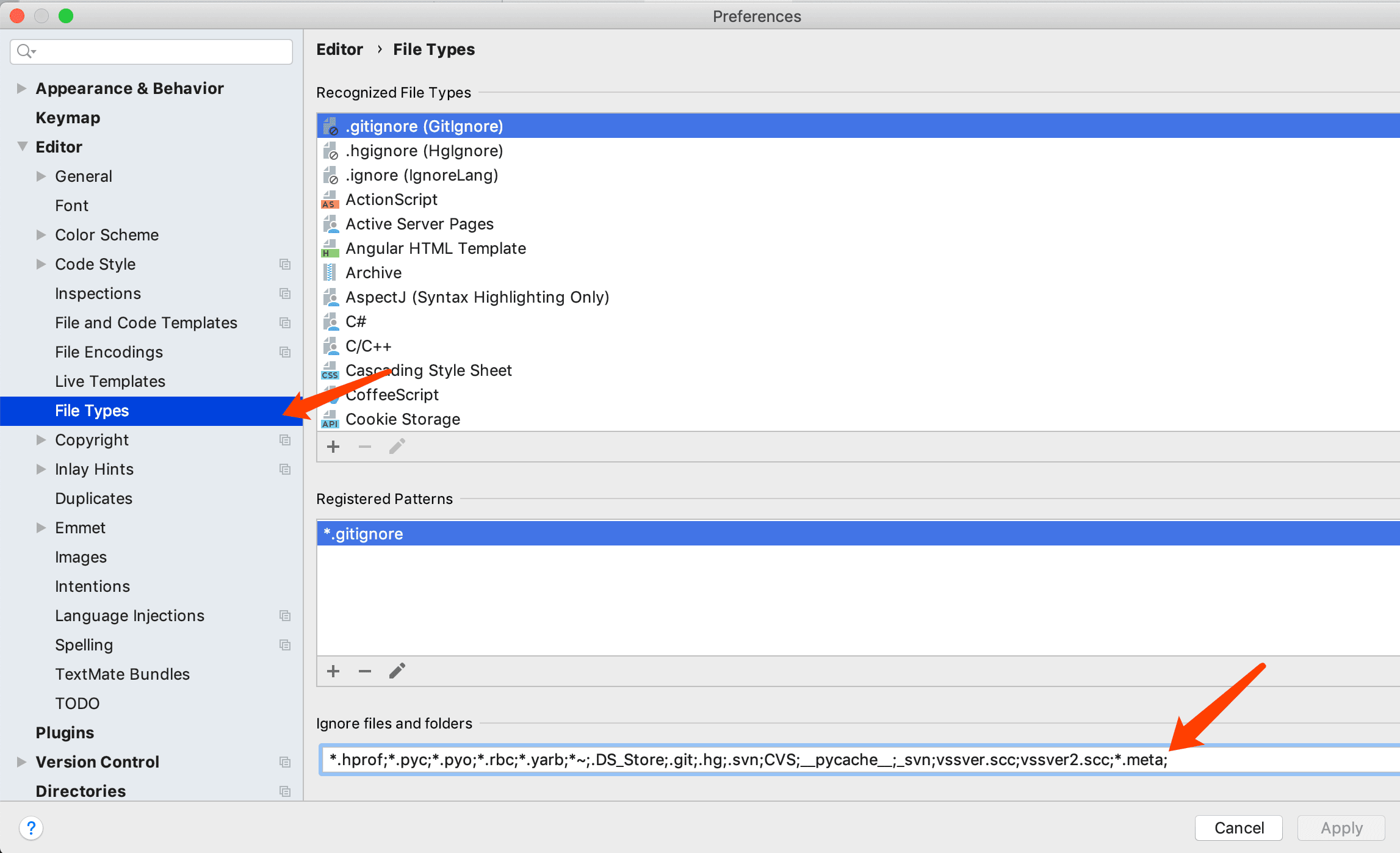
忽略文件加入:
1 | *.meta; |
以上即可。
Webstorm 2020.3 升级后 界面更改 2020-12-01 更新
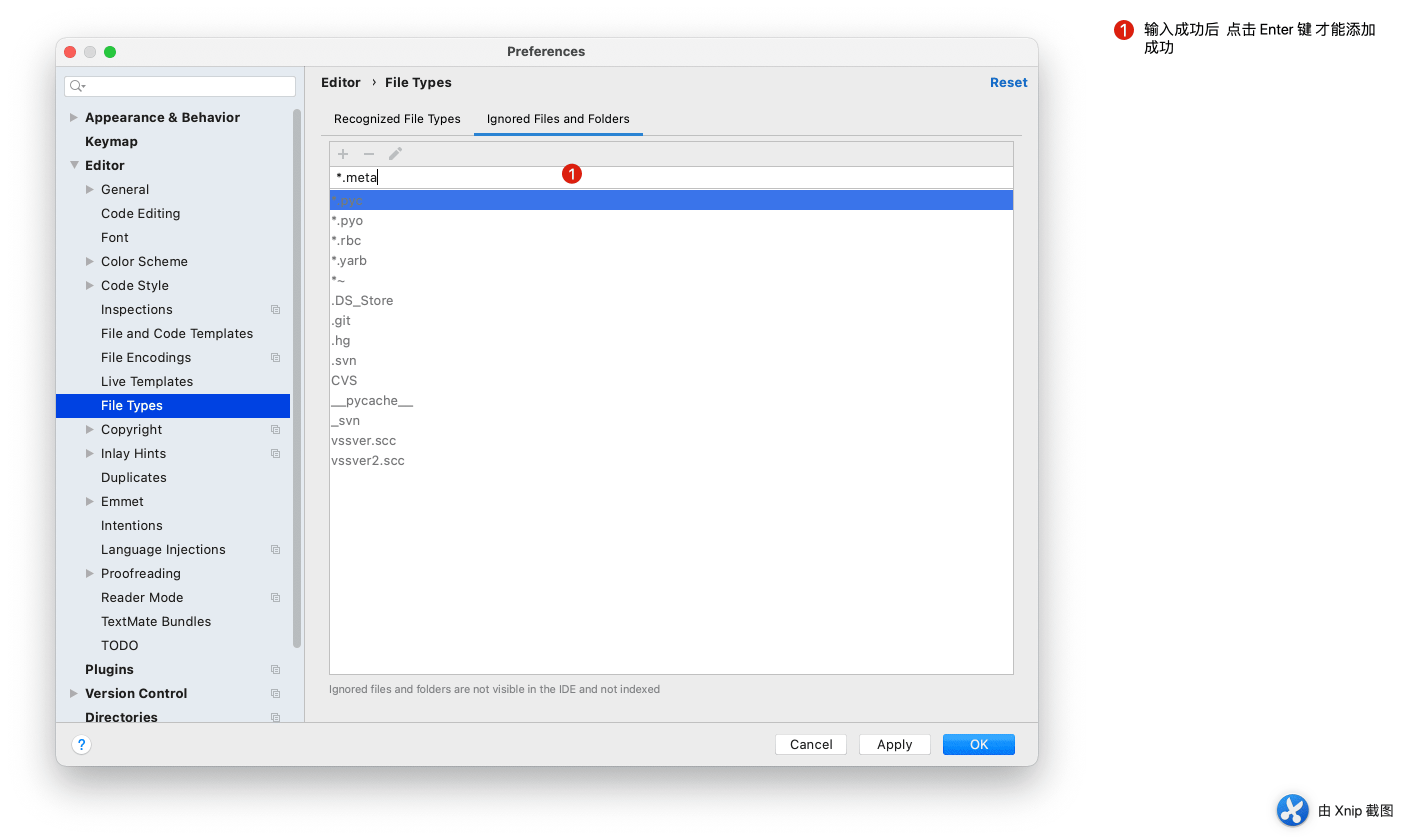
此时我们添加后无论是 点击 Apply 或者 OK 都不生效 或者是 Apply 按钮灰色 此时要按照下面操作
注意: 此时应该在添加自己忽略的类型后 键盘操作 Enter(回车) 键
搜索忽略指定的文件夹
有时候项目内很多文件和我们研发调试代码无关,比如素材或者派生文件,此时我们需要忽略这些文件,这样在查找问题的生活就极大的缩小了范围。
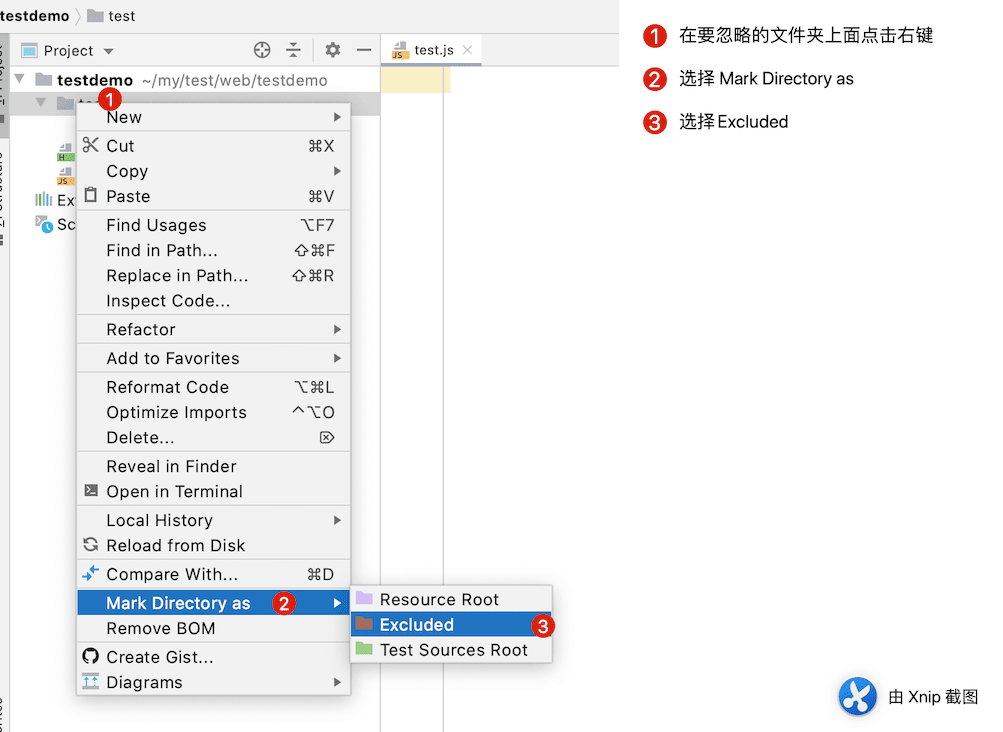
同理 想要取消忽略 再次选择 设置即可
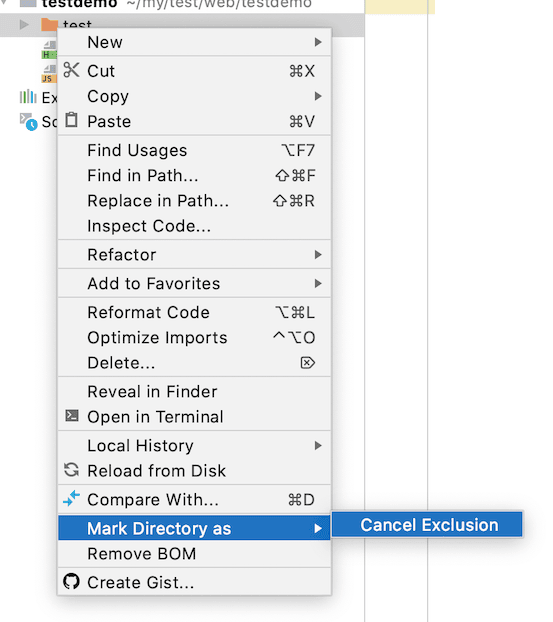
Webstorm Consloe 面板 中文不能输出
有时候我们安装了新的版本 Webstorm 后发现 控制面板 不能输出 中文
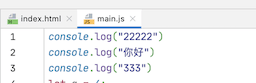
结果这样显示:
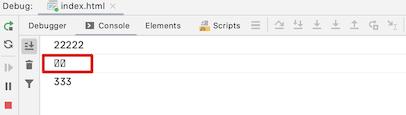
先说说 网上搜索的方法(经查看设置后 问题依然存在)
首先 采用 本地安装目录中bin文件夹下的webstorm.vmoptions -Dfile.encoding=UTF-8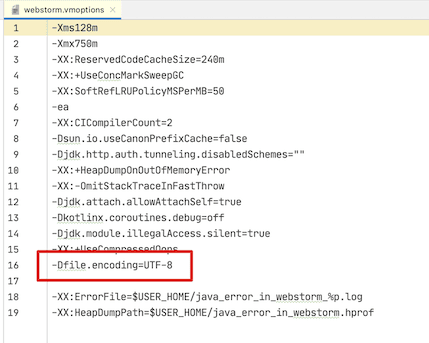
File>Setting>Editor>File Encodings,将Global Encoding、Project Encoding、Default encodeing for properties files这三项都设置成UTF-8,点击OK或者Apply
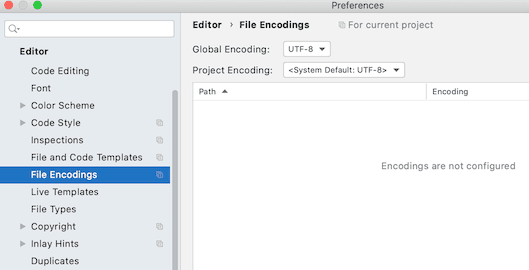
问题依然存在,怎么办,自己摸索了很久。终于找到原因,就是字体问题。
我们设置字体(能显示中文的字体)
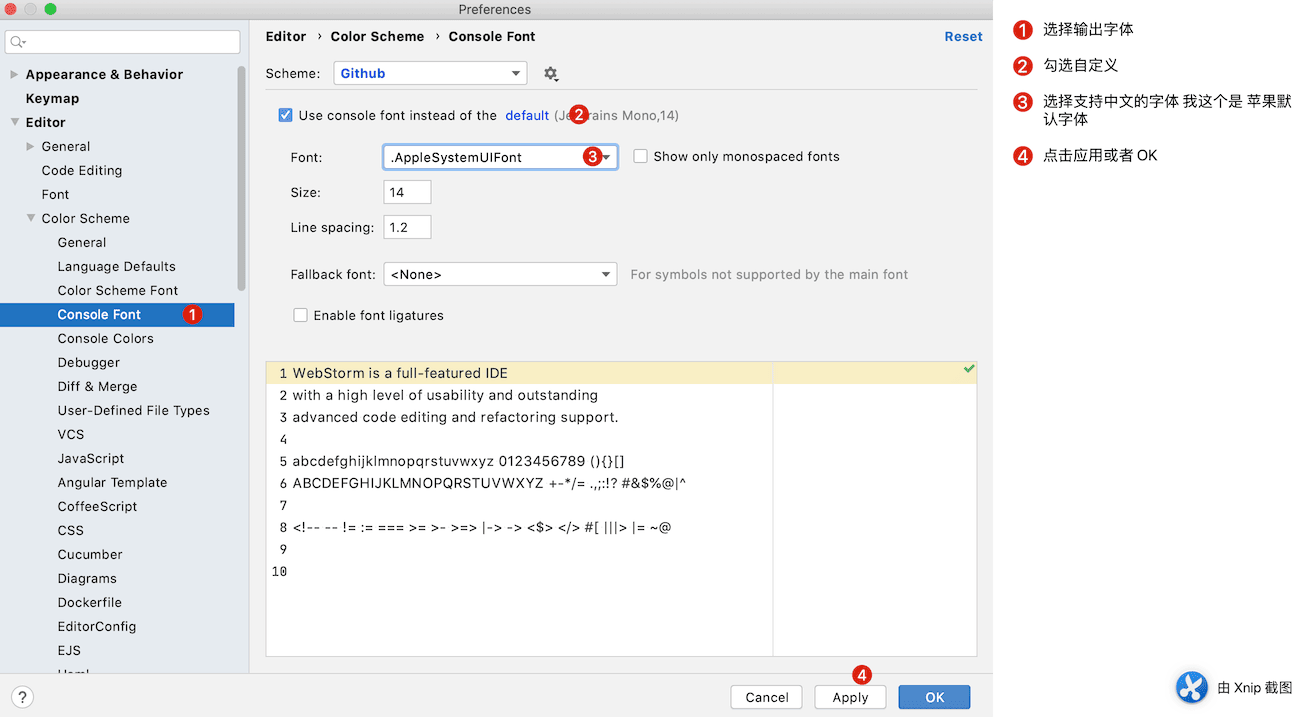
最后成功了!
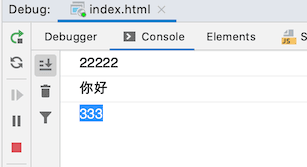
最后 重启 Webstorm 即可解决乱码问题。(注意 一定是完全退出,不是关闭项目打开 是退出Webstorm 重新打开)
文件Size过大无法格式化
起因:我本地有个压缩后的Javascript文件特别大,大于20MB了,此时无法使用WebStorm自带的代码格式化工具格式化代码
查找:经过一番查找才知道原因是:
Users often change the location of the default IDE directories. For more information, refer to Change the location of IDE directories.
Limits that can affect performance:
| Property | Description |
|---|---|
idea.max.content.load.filesize |
Maximum size of files (in kilobytes) that WebStorm is able to open. Working with large files can affect editor performance and increase memory consumption. The default value is 20000. |
idea.max.intellisense.filesize |
Maximum size of files (in kilobytes) for which WebStorm provides coding assistance. Coding assistance for large files can affect editor performance and increase memory consumption. The default value is 2500. |
idea.cycle.buffer |
Maximum size of the console cyclic buffer (in kilobytes). If the console output size exceeds this value, the oldest lines are deleted. To disable the cyclic buffer, set idea.cycle.buffer.size=disabled. |
idea.max.vcs.loaded.size.kb |
Maximum size (in kilobytes) that WebStorm loads for showing past file contents when comparing changes. The default value is 20480. |
解决方法:
打开webstorm 的 help菜单
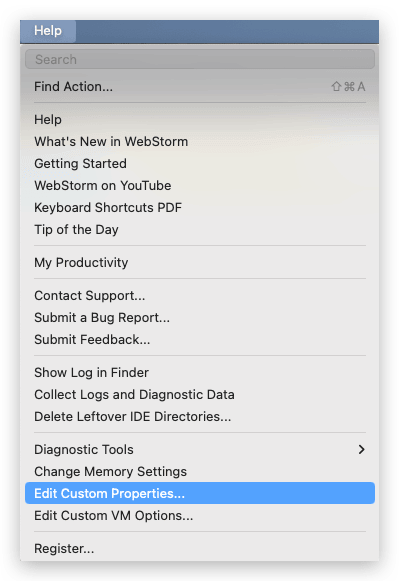
找到 Edit Custom Properties 选项。
设置为:
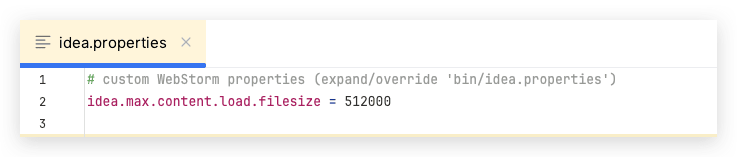
1 | idea.max.content.load.filesize = 512000 |
- 重启Webstorm 可以正常格式化
如果不能正常生效 去 APP 配置文件下 修改同名文件 idea.properties
1 | #--------------------------------------------------------------------- |
参考链接 https://www.jetbrains.com/help/webstorm/tuning-the-ide.html#configure-platform-properties
“More than 100 matches” in search 搜索结果超过100个内容时,如何显示更多
当搜索内容超过100个时候,webstorm 默认只显示100个,如何显示更多呢?
在setting->advanced Setting 中可以找到这个值,直接修改。
参考地址:webstorm 2021.2 linux版本设置搜索文件匹配最大条数
webstorm 删除 最近项目列表
比如我的路径是:
1 | /Users/ydc012/Library/Application Support/JetBrains/WebStorm2024.1/options/recentProjects.xml |
使用文本编辑器打开 recentProjects.xml 文件。
- 清空最近项目列表:
- 在
recentProjects.xml文件中,删除 标签及其所有子标签的内容,确保文件格式正确。例如:
1 | <application> |
保存并关闭文件。
重新打开 WebStorm:你会发现最近项目列表已经被清空。